Adobe Portfolio is one of the most popular Adobe products on the market. It is a simple tool for creating portfolios to present and share your creative work with the world, and a flipbook can help you showcase it in the form of a catalog, magazine, book, or slideshow.
With this tutorial, we will guide you through the 5 easy steps needed to add a flipbook to your Adobe Portfolio web.
Step 1: If you don't have it already, you need to first add the page where the flipbook will be placed, using the "Add Page" menu.
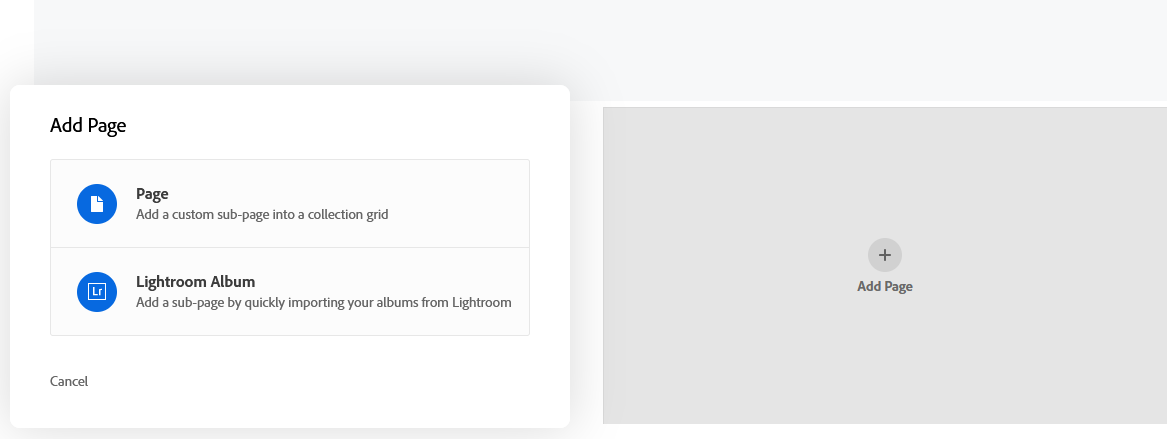
Step 2: Type a name for your page to identify it when needed.
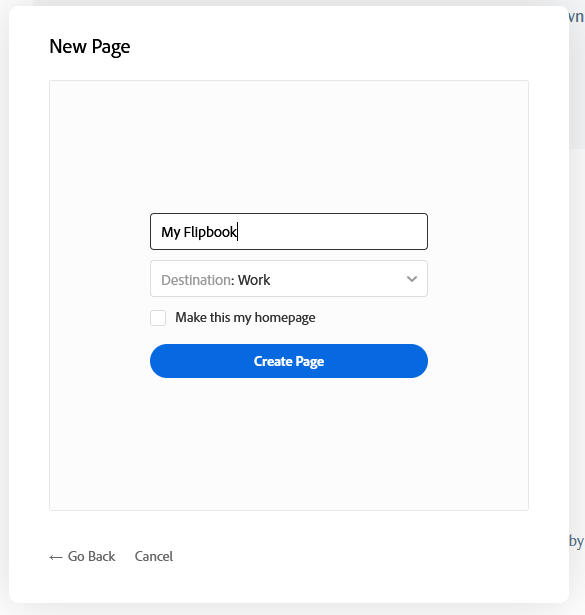
Step 3: When asked for the page type, choose "Embed".
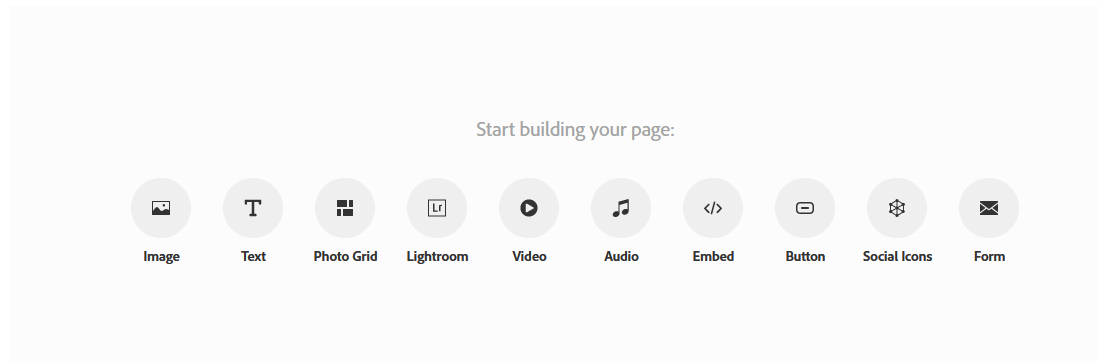
Step 4: Now go to your flipbook dashboard on Heyzine, click on the one you want to embed to Adobe Portfolio, click "Share", "Web / embed", and "Copy html code".
Step 5: Back to Adobe Portfolio, click on "Embed", "Edit embed code", and paste the code you've just copied from Heyzine.
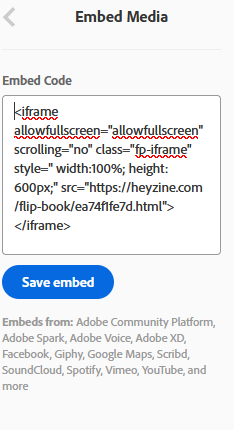
And that's it! you can see your flipbook directly embedded on Adobe Portfolio.
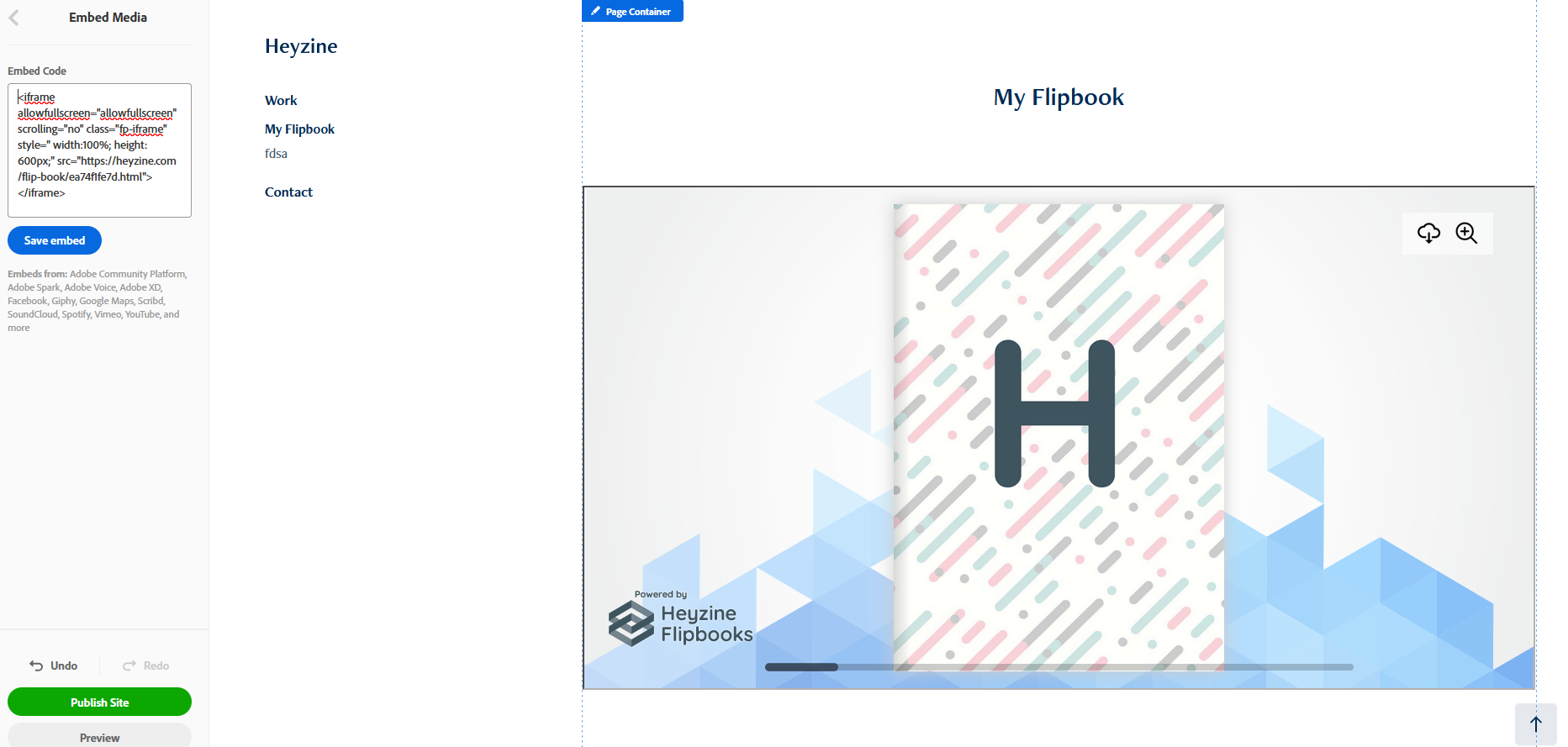
Note: Sometimes the flipbook might look tiny, and Adobe Portfolio doesn't allow you to change the size directly from the editor, but no problem, you can fix that by changing the height in your embed code this way:
<iframe allowfullscreen="allowfullscreen" scrolling="no" class="fp-iframe" style=" width:100%; height: 600px;" src="https://heyzine.com/flip-book/ea74f1fe7d.html"></iframe>


