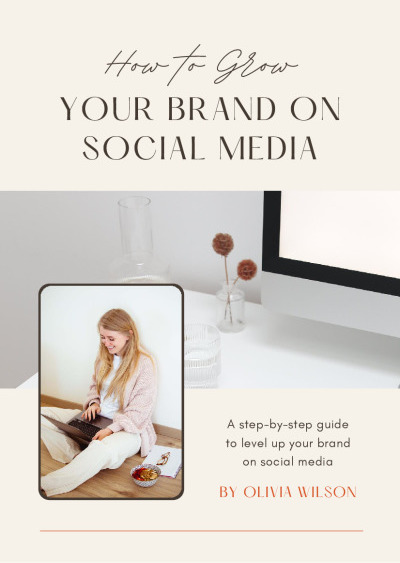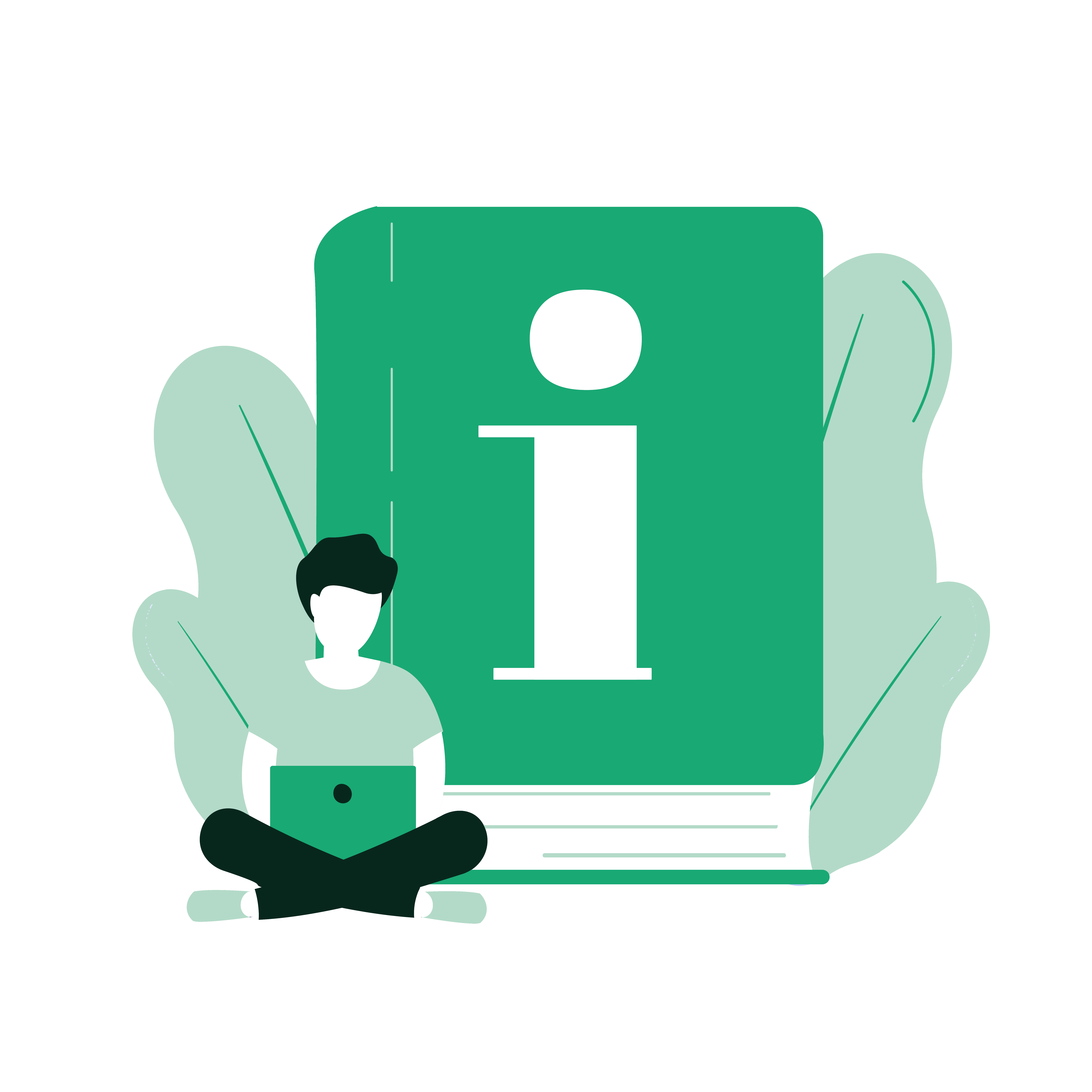The first question you might have is the easier to answer.
How to create a flipbook in Canva?
-
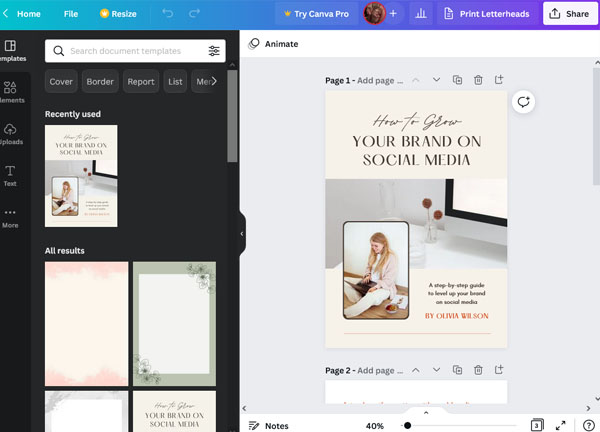
1.Create a new Canva design or open an existing project that has more than one page.
-
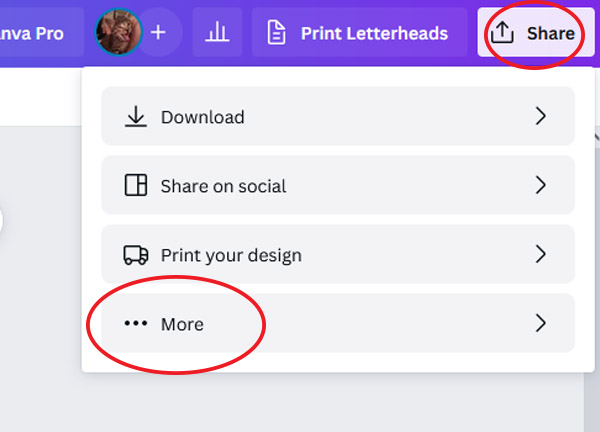
2.Click the Share button and at the bottom of the list, select More.
-
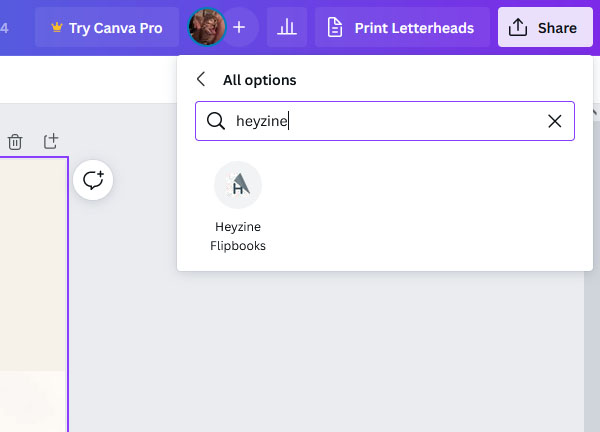
3.Look for Heyzine and click Use.
-
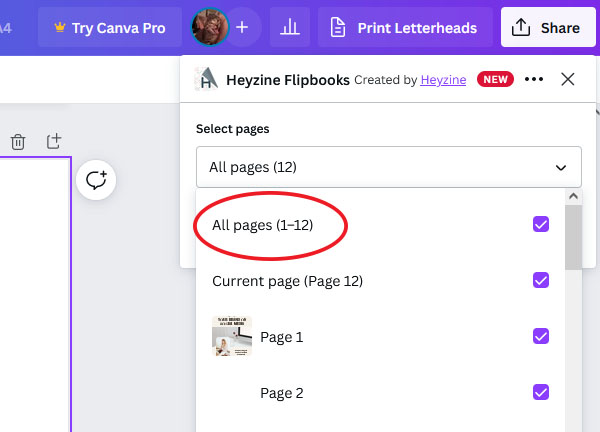
4.Make sure you have all the pages selected and not only the first ten.
-
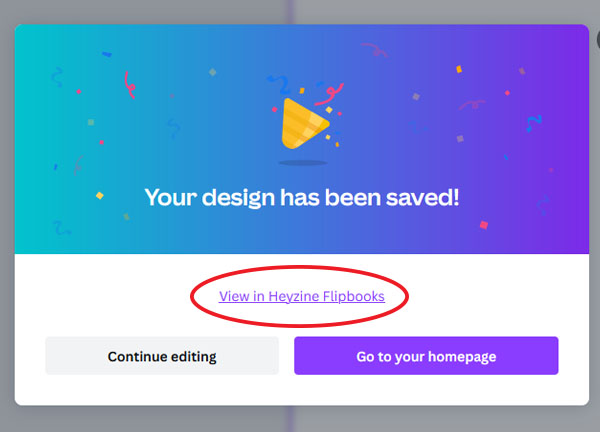
5.Click save and after a few seconds "View in heyzine flipbooks".
-
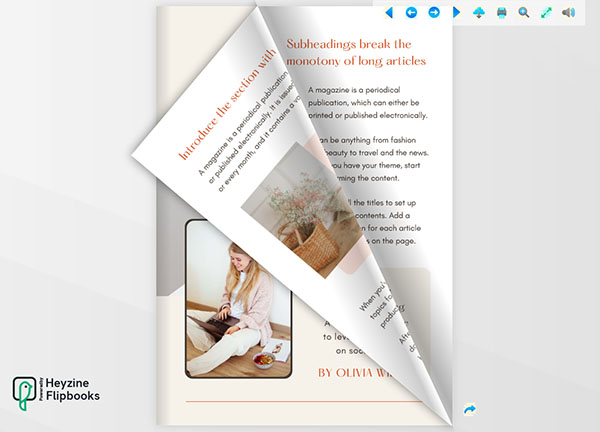
6.Done! you have a Canva flipbook ready to start sharing.